Moving Files
Overview
Benchling lets you move your files between folders and projects. You can move files in two ways:
1.) Using the Expanded View of projects to move files in batch.
2.) By moving an individual file using the Information Panel.
Moving files using the Expanded View
Use the procedure outlined below to move files in batch on Benchling.
-
Click the Projects icon to view a list of your projects. Click the project that has the files you would like to move. Then click the arrow on the top right of the projects bar to open the expanded view.
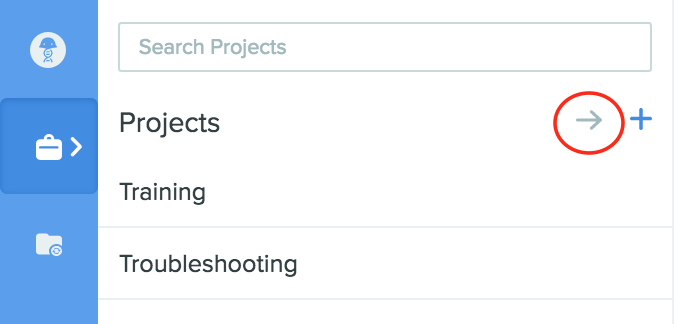
- Expand the folder where your files are stored.
-
Hover over files to see it’s checkbox. Mark the checkboxes for each file you would like to move. Then press the Move to button at the toolbar.
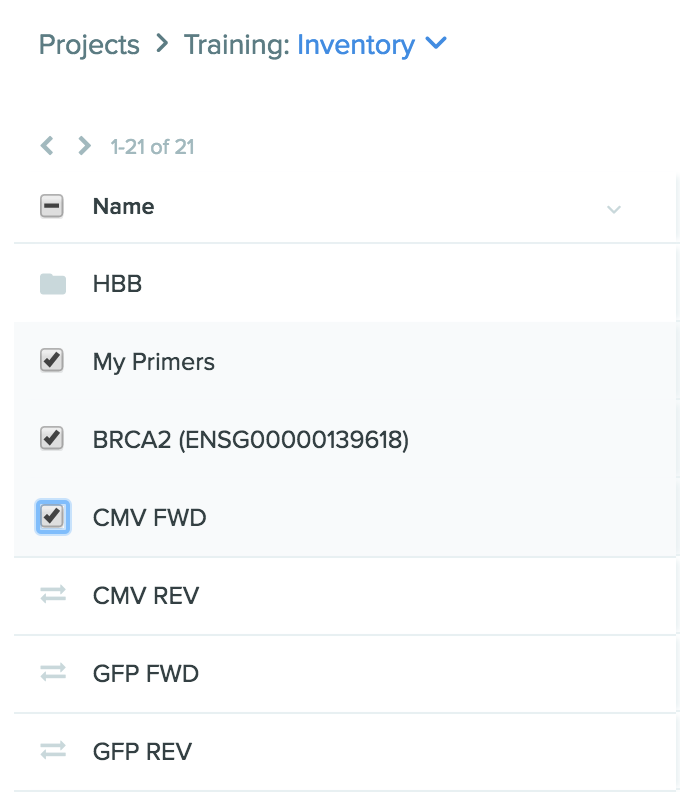
-
Click the Move to button in the toolbar at the top of the expanded view. Choose the the destination folder to send the files to.

Pro Tip: You can also copy files to a different folder or project using the expanded view. Instead of using the Move To button, use the Copy To button.

Moving Files using the Information Panel
Use the procedure outlined below to move individual notebook entries and inventory files.
-
Open the file you’d like to move.
- Click on the Information icon on the right.
-
Click on the Location to open a window that allows you to change the file’s location.
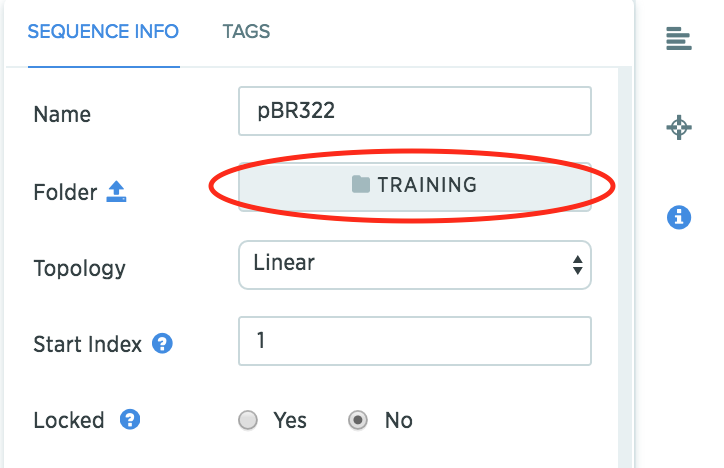
-
Navigate the popup window and click the destination folder.
- Click Update Information at the end to save the new file location.